Tasks Targets
In the Tasks tab, the Targets expander specifies the target objects on which the task commands will be executed. The commands themselves, as well as the available ways of reverting them, are determined by the task template.
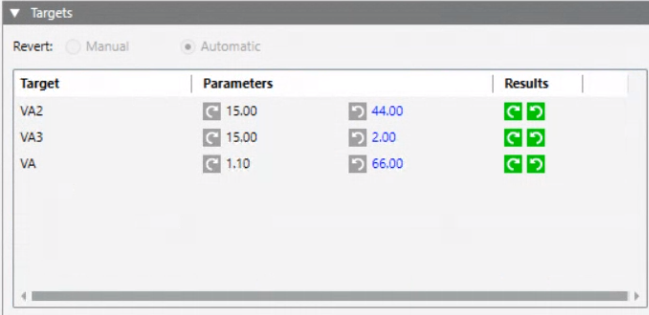
- You can drag-and-drop the objects on which to execute the commands into the Target area.
- Target objects must be of the appropriate type for the action performed by the task.
- You can drop the same object more than once if it belongs to different views. This is helpful with specific functions that must be applied only to certain view sublevels.
- To be able to save, a task must have at least one target object.
- To remove a target object click
 on the rightmost column.
on the rightmost column. - If you hover over a dropped target object, a tooltip displays its full path in System Browser.
NOTE: If the commands of a task have editable parameter values, a Parameters column becomes available. For more information, see Command Parameters.
Revert Settings
At the top of the Targets expander, the Revert field indicates how the commanded targets are set back to their original values, for example, from Unlocked back to Locked, when the task ends:

- Automatic: when the due date is reached, the commands are automatically reverted.
- Manual: when the task commands are sent, a Revert command becomes available for the operator to click.
- No revert commands: the action performed by this type of task cannot be reverted.
If the task can be reverted, you can optionally switch between the Manual and Automatic settings.

Forced manual revert
For a task set to automatic revert, a manual revert will anyway be forced in the following cases:
- The operator who started the task does not have the authorization to execute tasks that have the automatic revert.
- The operator who started the task has the authorizations for executing tasks with automatic revert but one or multiple task targets have a validation profile (higher than Enabled or Four Eyes) that requires a password (more than the operator’s comment). In these cases, the operator will be prompted to run the task with forced manual revert.
Command Parameters
In the Targets expander, the Parameters column becomes available if the commands of a task have editable parameter values.
- Hover over a parameter value to display its full name in a tooltip.
- Depending on the data type, you can either enter a numeric value or select an option from a drop-down list.
- To reset a parameter to its initial value, clear the numeric field, or click
 next to its drop-down list.
next to its drop-down list.

Initial Values for Parameters
If no applicable Default is set (see next section), when you drop a target object its command and revert parameters are initially set to the values defined in the task configuration (template), if available. Otherwise, the values are set as follows:
- For commands, to the currently measured value of the parameter.
- For reverts, to
Original Value. This setting means that the parameter will be returned to whatever value it had before executing the task command.
Default values of parameters
You can select the Default check box to propagate the parameter values on that row to all other targets of the same type. When you do this, the chosen default values are applied to:
- Already-dropped objects of the same type
- Any subsequently-dropped objects of the same type
If you later manually edit a parameter to which the default was propagated, the new value is highlighted to indicate it differs from the chosen default.
If you modify the parameter values on the row set as Default, you are prompted for how to propagate these changes to other objects:
- Yes: Apply the new default values to all target object of the same type, including targets whose parameters were manually edited to differ from the default.
- No: Apply the new default values only to target objects of the same type that were not manually edited to differ from the default.

Avoid side effects when executing or reverting commands
When setting task targets, to avoid unwanted outcomes make sure the dropped target objects are all homogeneous. All targets must:
- Be of the same type (for example, Analog Input)
- Have the same units (for example, do not mix % and °F, or W and kW)
- Have the same parameters (for example, do not mix On/Off with Open/Close).
Check the task description to help you choose appropriate object types for that specific task. Additionally, in the Parameters column, check that they display the same unit of measurement (for example, % or °F) or the same set of parameters (for example, On/Off or Open/Close).