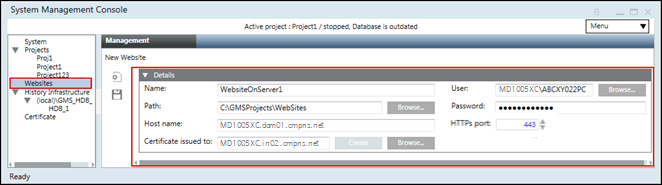Name | Allows you to add the name of the website you are creating. The name also appears in the tree of the IIS Manager.
The website name must be a unique name. All names (identifiers) are case sensitive and do not use blank.
NOTE: You cannot have sites in IIS with the same name.
Following special characters are not permitted in the website name:
‘\\', '/', '?', ';', ':', '@', '&', '=', '+', '$', ',', '|', ' " ', '<', '>'. |
Path | Displays the default path for creating the website on the disk: [installation drive:]\[installation folder]\Websites. You can change this path using Browse.
Following special characters are not permitted in the website path:
'ä', 'ö', 'ü', '$', '@', '&', '<', '>', '{', '}', '[', ']', '(', ')', ';', ':', '=', '^', '|', '*', '!',
'/', '%', '?', ',', '\'', '"', '\t', ‘\\', '+' . |
Certificate issued to | Displays the certificate (self-signed/host) used for securing communication between the Windows App client and the Web Server. By default, it displays the default self-signed certificate.
There are two ways to select a self-signed certificate:
- Click Create to create a self-signed certificate. Create is enabled either when the self-signed certificate is not already set as default or when you have not selected a certificate in the Certificate issued to field.
The self-signed certificate that you create is always created in the format [Full computer name of the host machine].
For example, ABCXY022PC.dom01.company.net.
Once created, it is set as the default and displays in the Certificate issued to field. - Click Browse to select an existing self-signed/host certificate using the Select Certificate dialog box in Communication Security Expander - Web Server Communication.
NOTE 1: This certificate is used by the https port.
NOTE 2: Ensure that the self-signed certificate you select is available in the Personal, as well as the Trusted Root Certification Authorities store of the Local machine certificates. Otherwise, a chain validity message displays. This message always displays if you use a host certificate. In this case, you should ignore it.
NOTE 3: The certificate selected in this field must be the same as the host name in the Host name field.
Example 1: If the host name is ABCXY022PC.dom01.company.net, and you want to use a wildcard certificate in the Issued to field of the certificate, it must be in the format *.dom01.company.net.
Example 2: If you use a multi-host certificate, the certificate name can be anything, but its subject alternative names (SAN) must contain the host name provided in the Host name field.
Example 3: If you use an SMC-created host or self-signed certificate, the certificate Subject name (issued to) should be the same as the host name provided in the Host name field. |
User | Browse for the website user from Current station or from Other Domain. It could be the local/domain user and a member of the IIS_IUSRS group. If you select a user that is not a member of the IIS_IUSRS group, the SMC prompts you to add that user to the IIS_IUSRS group.
The user must also have Allow log on locally as Service right set. For more information, refer Cannot Create or Save Website in Troubleshooting Websites and Web Applications
NOTE: The website user, by default, displays as web application user. |
HTTPs port | This is the port number that is used for secure communication with the Web server (for example, as file transfer). The configuration range is 443 through 65535; 443 is the default value.
On a website, the HTTPs port displays in blue indicating that it is secured and must be opened in the Windows firewall. |