Example: Multi Evaluation
Scenario: You have a Line element on the canvas with the Stroke Dash Cap property applied to it. Depending on the value of a digital data point, you want the dash endings to change to Round, Triangle, or Flat.
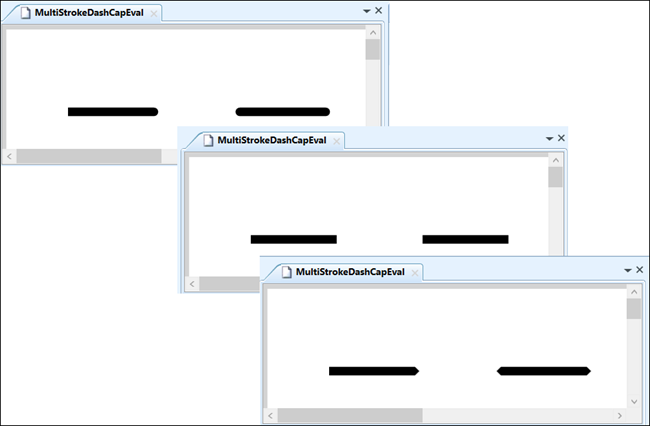
- Select the Line element on the canvas.
- In the Evaluation Editor:
a. From the Property drop-down menu, select: Stroke dash cap
b. From the Type drop-down menu, select: Multi - Drag the first associated Binary Output or Binary Value data point from System Browser to the Expression field.
- Click
 to add another Expression field, and then drag and drop the associated data points until three expressions are listed.
to add another Expression field, and then drag and drop the associated data points until three expressions are listed. - Enter the following Condition and Value pairs for each data point. Click
 to add a new line:
to add a new line: - First condition: If the expression result for the data point is 1 (True) then the other two data points are ignored. The Round attribute is applied.
- Second condition: The first data point is ignored. If the expression result for the second data point is 1 (True) and the third data point is 0 (False), the Triangle attribute is applied.
- Third condition: The first data point is ignored. If the expression result for data point 2 and data point 3 are both True (1), the Flat attribute is applied.
- If the expression value results in any other combination, the condition automatically applies the default value of the Stroke Dash Cap property.

- Test the evaluation. From the Ribbon, on the Home tab, and in the Modes group, the click
 .
.
- The stroke dash caps change according to the condition values.