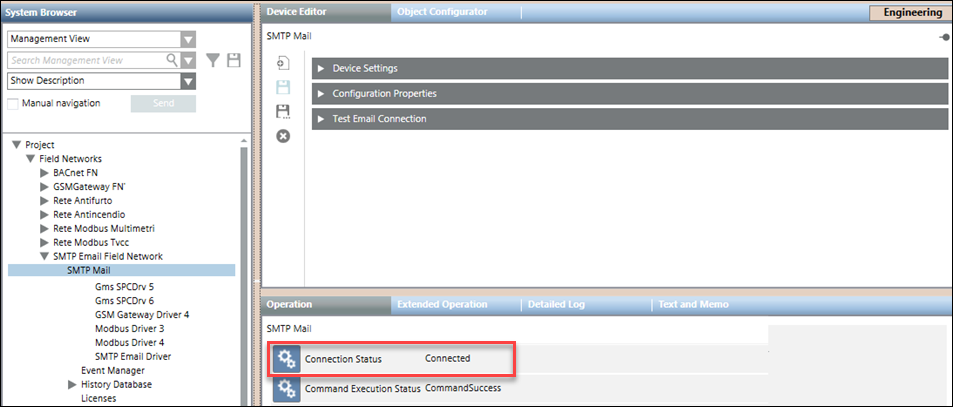Migrate RENO Devices to Notification
After RENO migration, you should perform the procedures:
Verify the Migrated Artifacts
Verify the migrated RENO artifacts, such as recipients and templates, before proceeding to work with the Notification application.
- In System Browser, select Application View.
- Select Applications > Notification > Recipients.
- In the Recipients Editor section, do the following:
- Select a recipient and verify all the RENO preferred devices and fallback devices that are added in sequence under the Recipient User Devices expander.
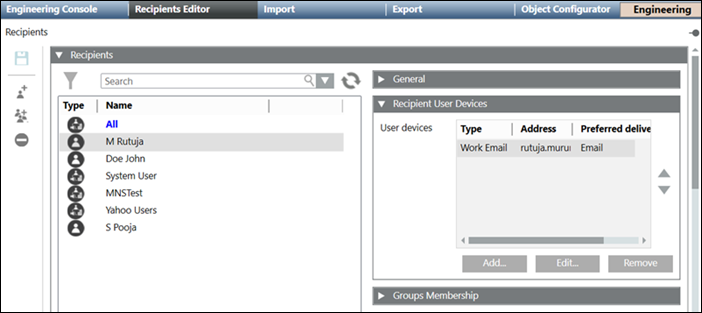
- In the Recipient Languages expander, verify that the RENO recipient language is mapped to the Notification recipient’s preferred language.
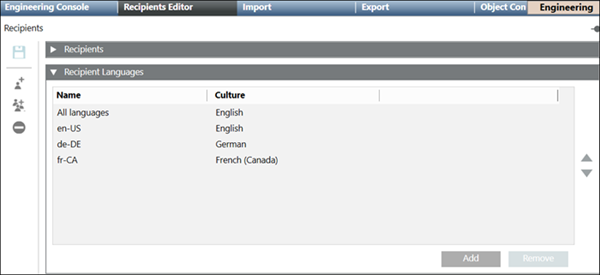

NOTE1:
If the language does not exist in Notification during migration, it is created and assigned to the recipient.
NOTE2:
You need to manually set the culture for the respective language after migration, if the operating system does not support that culture.
- Select Applications > Notification > Incident Templates.
- In the Incident Editor tab, do the following:
a. Open the Incident Template Trigger expander.
b. Verify that the RENO procedures Triggers and General Settings are mapped to the Incident Template Trigger of the Notification incident templates.
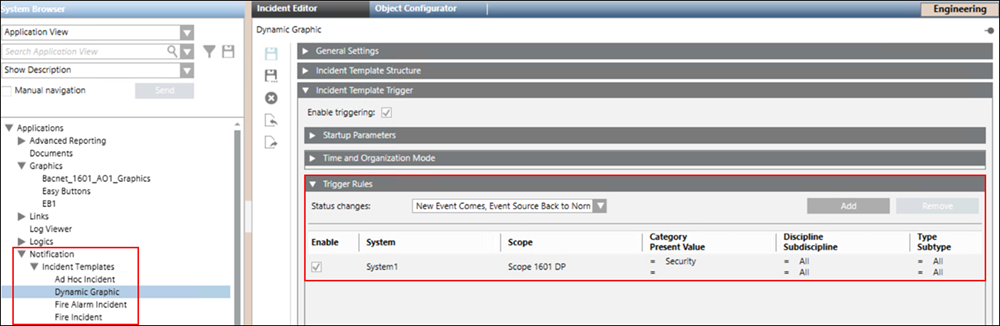
- Select Applications > Notification > Notification Templates > [message template].
- In the Message Editor tab, do the following:
a. Open the Recipients expander.
b. Verify that the RENO procedures Message Tailoring and Recipients are mapped to Notification message templates.

NOTE:
Escalation rules of RENO are not migrated to Notification templates during RENO migration.
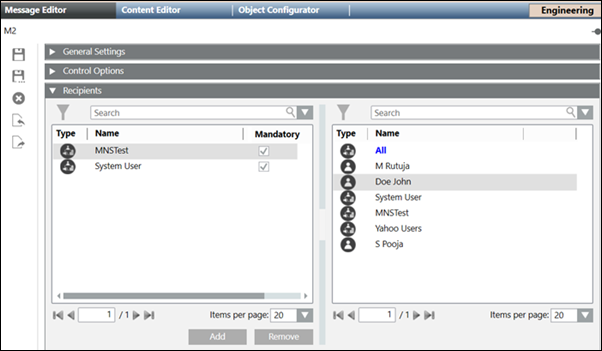
- In the Content Editor tab, do the following:
a. Open the Text Content expander.
b. Verify that RENO email device Subject is mapped to the Notification message template Title, Body to Long Text and SMS/pager Body is mapped to Short Text.

NOTE:
If both, SMS and pager body, are configured in the RENO procedure, then Notification selects any one from the corresponding SMS and Pager Body and assigns it to the short text of the Notification message template.
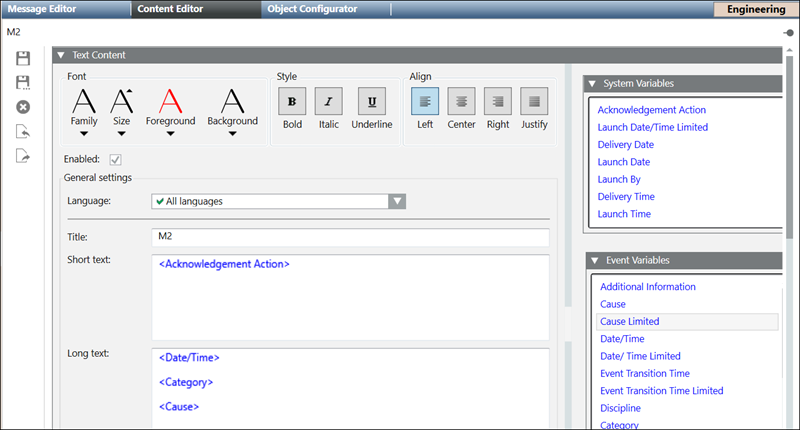
- Select Project > Field Networks > [device field network] > [device].
- In the Device Editor section, do the following:
a. Verify that RENO Mail device is mapped to Notification SMTP, IMAP and POP3 devices.
b. Verify that RENO Externa SMS Gateway provider is mapped to Notification Serial Modem device.
c. Verify that RENO ESPA Paging system configuration is mapped to Notification ESPA device.