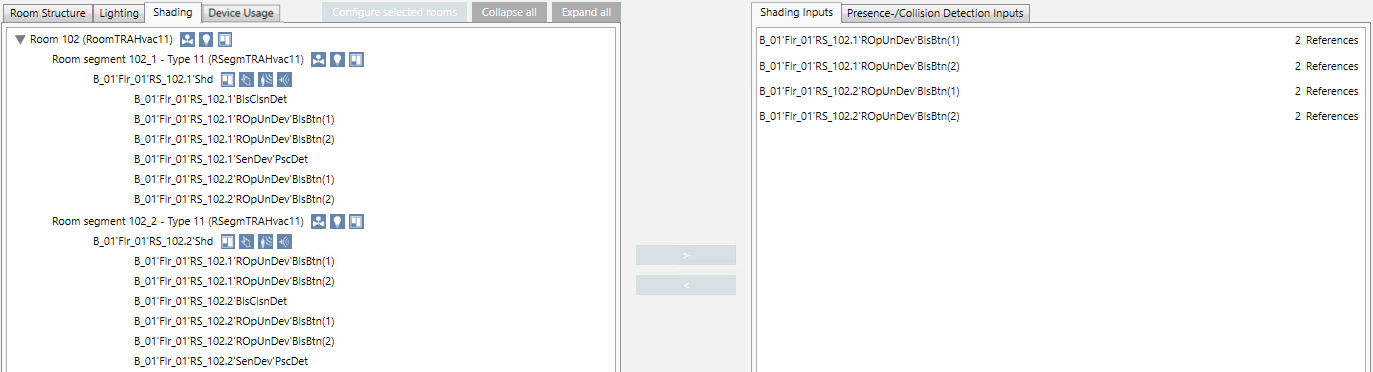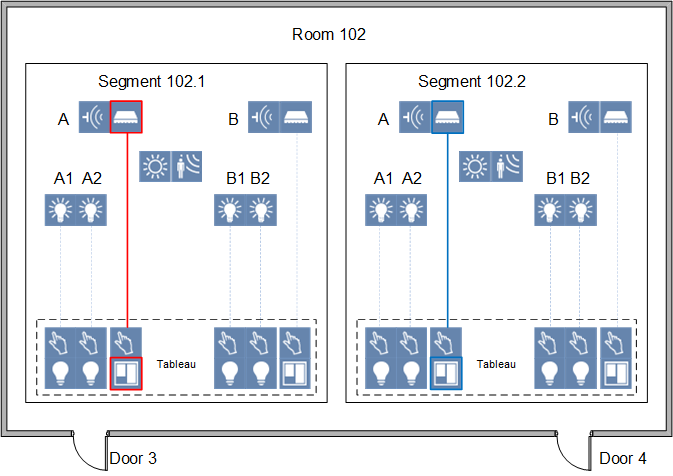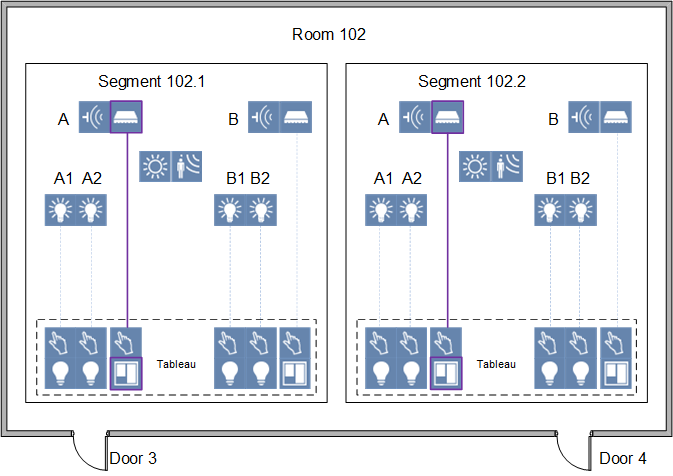Reconfigure Shading Control
Scenario: You have a room with 2 segments. Next to each door is a switch that can only control one room segment. However, you want to operate shading up and down from both switches (A = Window, B= Skylights). To do this, you must link door 3 (red) and door 4 (blue) as well link door 4 (blue) and door 3 (red). After linking, you can switch shading A1 (purple) from door 3 and door 4. It must apply to the window blinds (A) as well as skylight shading (B). Any brightness and presence detectors must also be linked as per the new requirements.
Shading control is only possible in the applicable segment area | Shading control jointly controlled by door 3 and door 4 |
|
|
- The preconditions are met.
- You made a Backup copy of the existing configuration. You can use this export file to restore the last saved configuration with Import.
- Select Project > [Network name] > [Building] > [Floor].
- Select the room.
- Drag the room to the room information list.
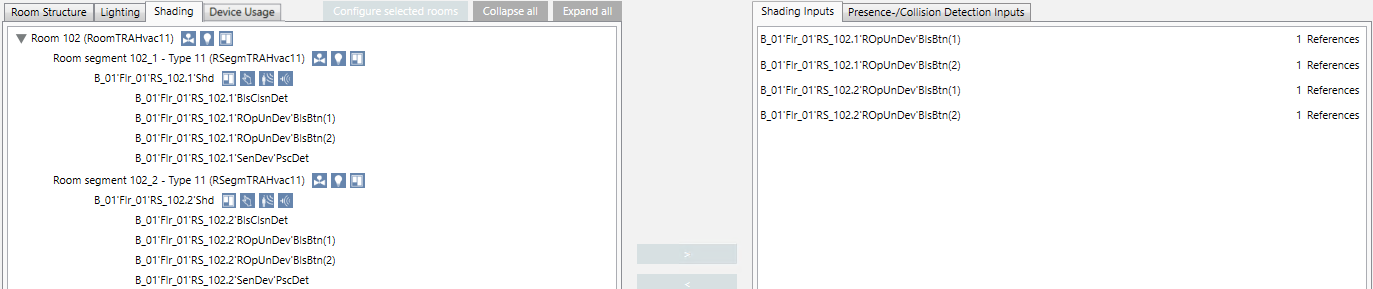
- Select the Shading tab.
- Highlight the pane RS_102.1‘Shd(A) in the segment.
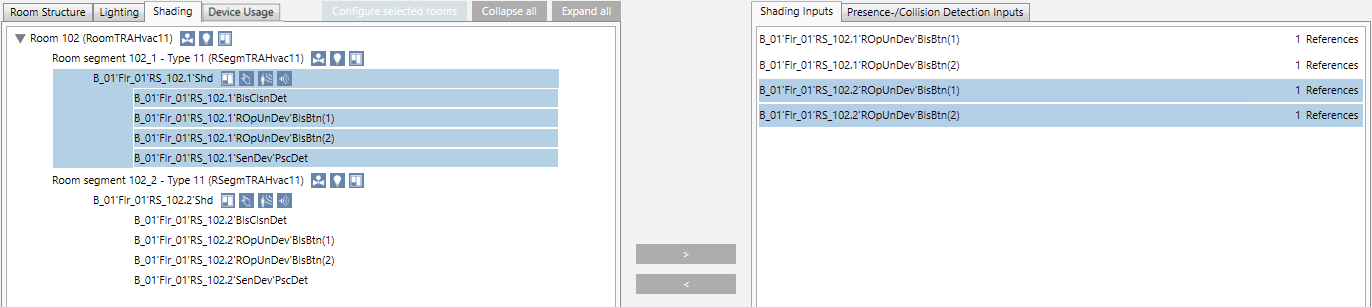
- Select the Shading inputs tab in the assignment list.
- Highlight the shading inputs RS_102.2‘ROpUnDev‘BlsBtn(1) and RS_102.2‘ROpUnDev‘BlsBtn(2). Note that you must perform the assignment in both directions (from segment 1 to segment 2 and from segment 2 to segment 1).
- Click
 or drop the shading inputs to the shading output.
or drop the shading inputs to the shading output. - The lighting inputs are assigned. The edited entry is now highlighted in green and with an asterisk *.
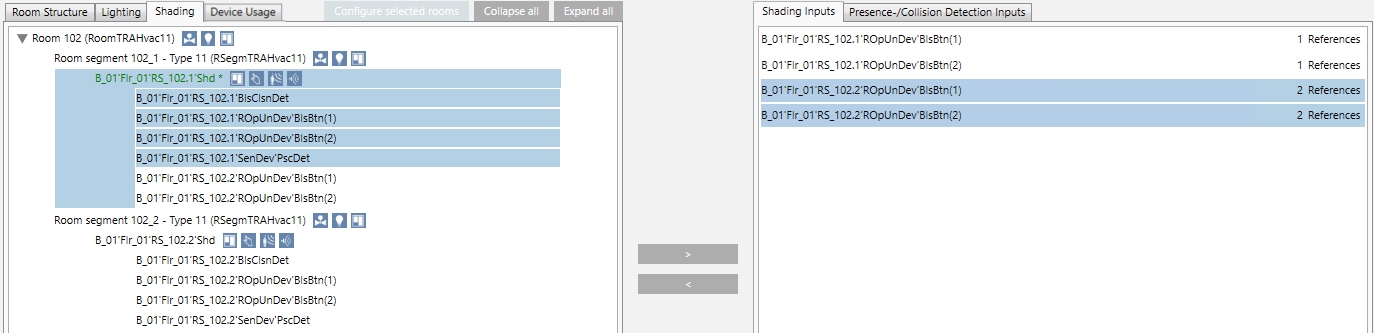 NOTE: You can Undo last operation
NOTE: You can Undo last operation until the changed configuration is saved.
until the changed configuration is saved. - Repeat steps 5 to 8 for the area RS_102.2’Shd. Assign inputs RS_101.2‘ROpUnDev‘BlsBtn(1) and RS_101.2‘ROpUnDev‘BlsBtn(2).
- Click Save
 .
.
NOTE: It may take a several minutes to enable the changes. BACnet communication is no affected during this time. 
You cannot undo a saved configuration. . You must have a Backup copy to restore a saved configuration.
- (Optional) Click Summary Log to display the changes.
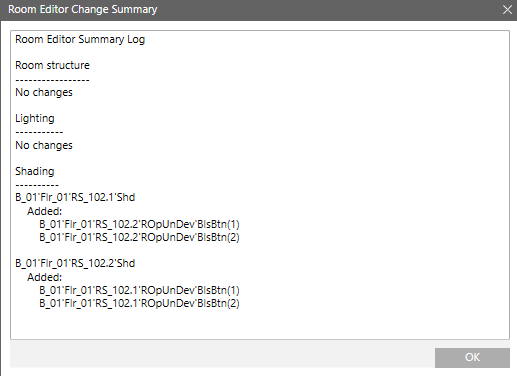
- Each shading input has 2 references in the assignment list.
- The new configuration is updated on the automation station.