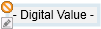Adding Thermostats
Different thermostat symbols are used in Desigo CC for ventilation ducts and pipes in order for the thermostat symbols to fit precisely on the drawing grid. If you drag a data point to the graphics page, the associated thermostat symbol is added automatically.
Thermostat Symbols for Frost and Fire | ||
Type | Library\symbol name | Symbol |
Frost | BA_Air_HQ_1\ DYN_2D_Detector_Temperature_None_All_001 |
|
Fire | Global_Base_HQ_1\ DYN_All_Generic_Display_Binary Input _Central_002 |
|
- In the Mode group, conduct one of the following actions:
- Click Design
 . Previously rotated objects appear in the default direction.
. Previously rotated objects appear in the default direction. - (Optional) Click Test
 . In this case, the thermostat does not display in its true size.
. In this case, the thermostat does not display in its true size. - In System Browser, select Logical view.
- For a fire detector, select Logical > [Network name] \...\ [Plant] >
- [FireDet (Fire detector)]
- And others
- For a frost protection thermostat, select Logical > [Network name] \...\ [Plant] >
- [PreHcl\FrPrtMon (Preheater\Frost)]
- [ReHcl\FrPrtMon (Reheater\Frost)]
- Drag the object to the graphics page.
- The added object displays at the maximum scale.
Rotating
- The thermostat symbol is added to the graphic.
- In the Mode group, click Test
 .
. - The thermostat symbol displays as per default direction.
- Select the thermostat symbol.
- Left-click and hold, then right-click until the thermostat symbol displays in the desired direction.
- Release the left mouse button.
- The thermostat symbol is displayed in the desired direction.