Properties View
The Properties view displays all the properties of the active canvas or a selected graphic element on the canvas. The title bar text of the Properties view changes to reflect the name of the selected element, and the associated properties are displayed by category in the view. Properties can also be filtered to display by property name or by a value.
Within the Properties view you can view, edit, or delete a properties settings. If you are unsure of what a property does or what types of values are accepted for that value, you can select to view detailed information about a property. The view also displays a brief description when you place your mouse over a property.
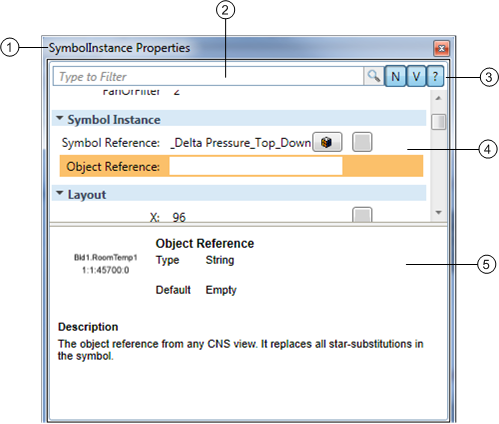
Property View | ||
| Name | Description |
1 | Title Bar | Display the name of the currently selected element on the active graphic. The title bar text changes to reflect the name of the active element whose properties display in the Property view list area. |
2 | Filtering Search Area | Search the element’s properties and limit the properties displayed. You can search by Property Name When you enter text into the Search field, Clear |
3 | Show Property Detail Button
| Enables the Property Detail section of the Property view. When Show Property Detail |
4 | Category\Property List Area | Displays the properties and their settings associated with the active element. Click the Show Evaluation Editor The following icons display next to if a property has an evaluation associated with it.
The list area can also be filtered via the Search field. |
5 | Property Detail Subsection
| Display information about a selected property when Show Property Detail The subsection can be resized by clicking and dragging the borderline. |
Related Topics
For background information, see the following:
- Element and Graphic Properties.
- Evaluation Expressions and Properties.
For related procedures, see Filtering and Modifying Element Properties.
 or by a Property Value
or by a Property Value . When you enter the text in the Search text box, the matching results display in the list area below the text box.
. When you enter the text in the Search text box, the matching results display in the list area below the text box. displays and you can delete the entered text and restart your search.
displays and you can delete the entered text and restart your search.  is enabled, at the bottom of the Property view, details about the selected property displays, such as property type, allowable values, the default setting, and property description.
is enabled, at the bottom of the Property view, details about the selected property displays, such as property type, allowable values, the default setting, and property description. to open the Evaluation Editor view and automatically enter the property into the Property field of the Evaluation Editor. When a property has an active evaluation the Evaluation Editor button changes from gray to green:
to open the Evaluation Editor view and automatically enter the property into the Property field of the Evaluation Editor. When a property has an active evaluation the Evaluation Editor button changes from gray to green:  . If a property does not have a gray box next to it, it cannot be evaluated.
. If a property does not have a gray box next to it, it cannot be evaluated.  - Deletes the associated property evaluation.
- Deletes the associated property evaluation. - Allows you to enable (box is checked) or disable (box is not checked) an associated property evaluation. Note, this is not the same as “deleting” the evaluation.
- Allows you to enable (box is checked) or disable (box is not checked) an associated property evaluation. Note, this is not the same as “deleting” the evaluation.