Executing a Document Step in Assisted Treatment
- You are in the Assisted Treatment window and the operating procedure includes a document step that you want to do.
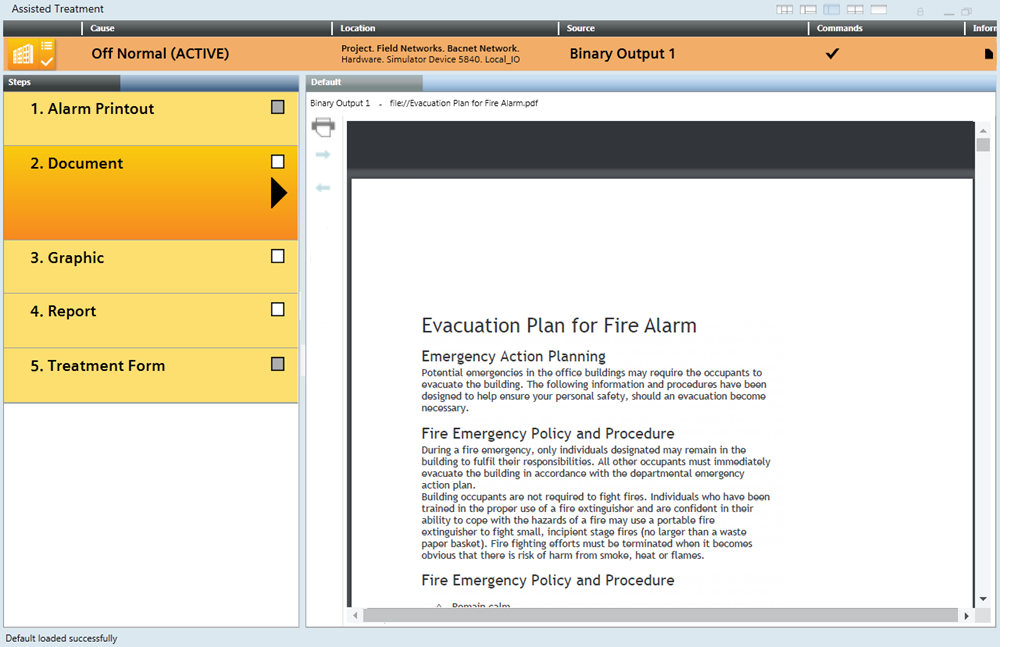
- From the Steps list, select the [document step].
- The content of the document displays in the Default tab.
- Print and read the document carefully and follow any instructions.
NOTE: When you print a document, the status bar will indicateSent to printer. Check the print queue to know the status of the print job. - Click Backward
 or Forward
or Forward  to move through any other documents included in this step.
to move through any other documents included in this step.
NOTE: You can search for text in a PDF or on a help web page by pressing CTRL+F or from the menu. If a PDF file displays, you can also use the incorporated controls to zoom in, zoom out, print, or download the document.