Configure Driver Settings
- You are in step 4 of 8.
- You selected a new driver.
- You have read the reference for BACnet protocols at Reference for configuration > Connectivity > BACnet driver.
- In the Subsystem Desigo Building Automation expander, enter a name in the Driver description field.
- In the Port settings expander, select either protocol BACnet IPv4 or BACnet/SC and edit the data as needed in the following field:
NOTE: The field varies based on the selected protocol. - Select Activated under Monitor hardware, if a fire control panel is used that support client monitoring. Enter the associated number in the Client number field.
- (For BACnet Ipv4) In the BACnet Advanced Connectivity expander, enter one of the following options in the Type drop-down list:
- Foreign device
a. In the UDP port field, enter the port number.
b. In the IP address field, enter the address.
- BBMD
a. Click Add.
b. Enter the IP address, UDP port and Subnet mask.
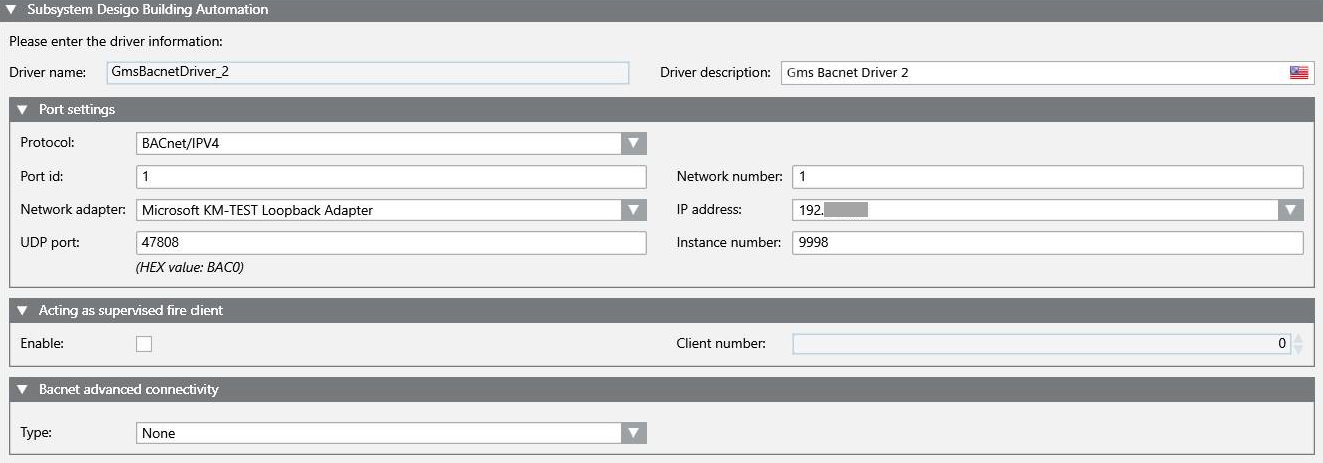
- (For BACnet Secure Connect) Proceed as follows in the Secure Connect Settings expander:
- Add a Primary URI with syntax ws://<IP address or machine name>:<port number>. Use wss instead of ws when using certificates.
- (Optional) Add a Failover URI in the event the primary URI cannot communicate.
NOTE: The Primary and Failover URIs must be different.
- (Optional) Select Allow self-signed certificates if you created your own certificate.
- Click Browse next to the CA certificate field and select a certificate from the list.
- Click browse next to the Operational certificate field and select a certificate from the list.
- Enter a Password for the private key.
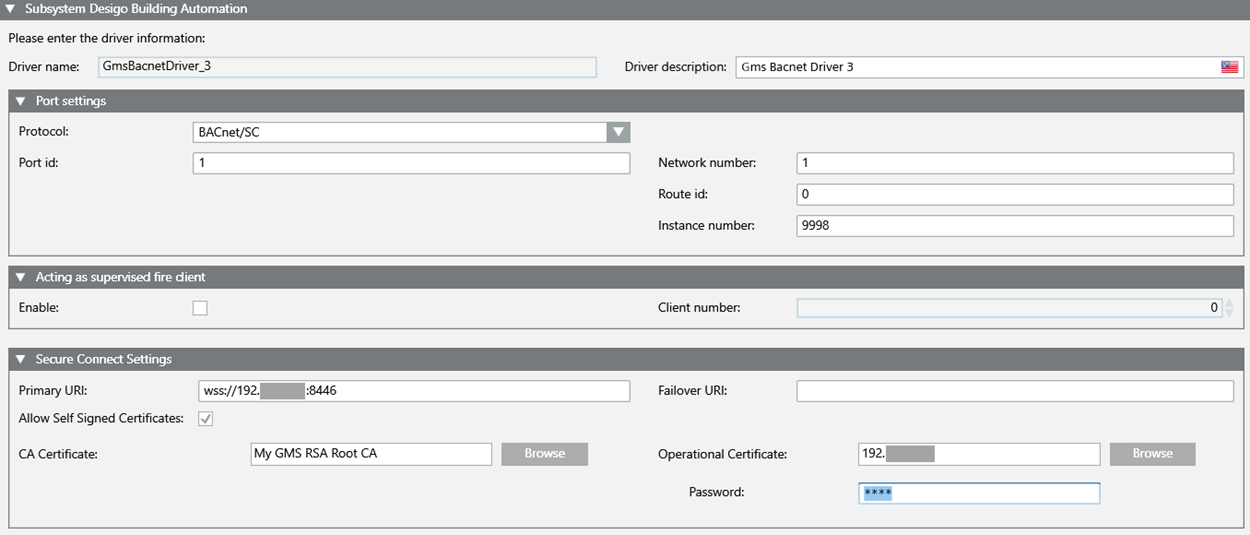
- Click Next Page
 .
.
NOTE: The driver starts automatically prior to data import.
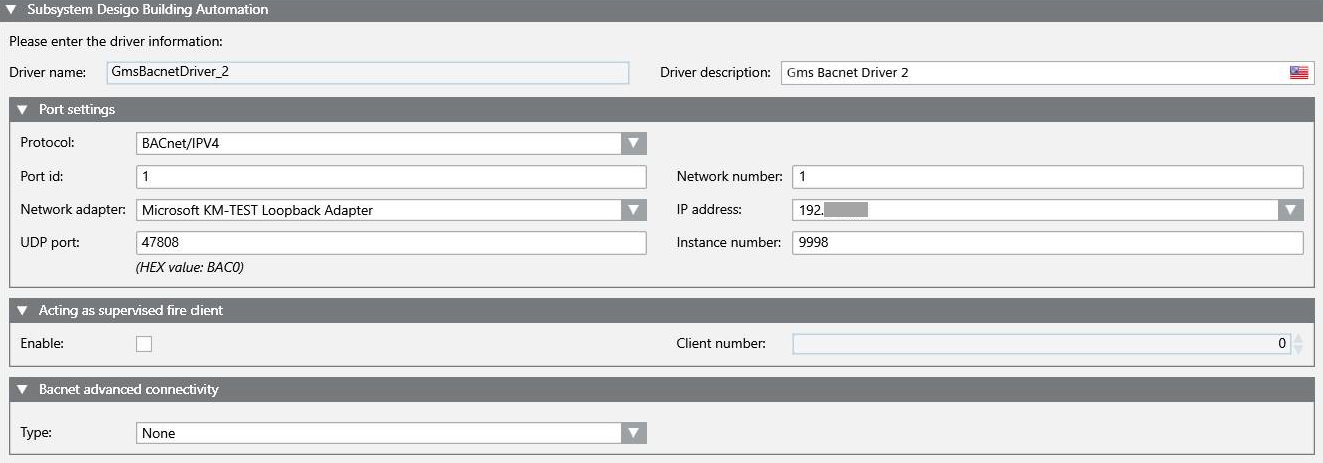
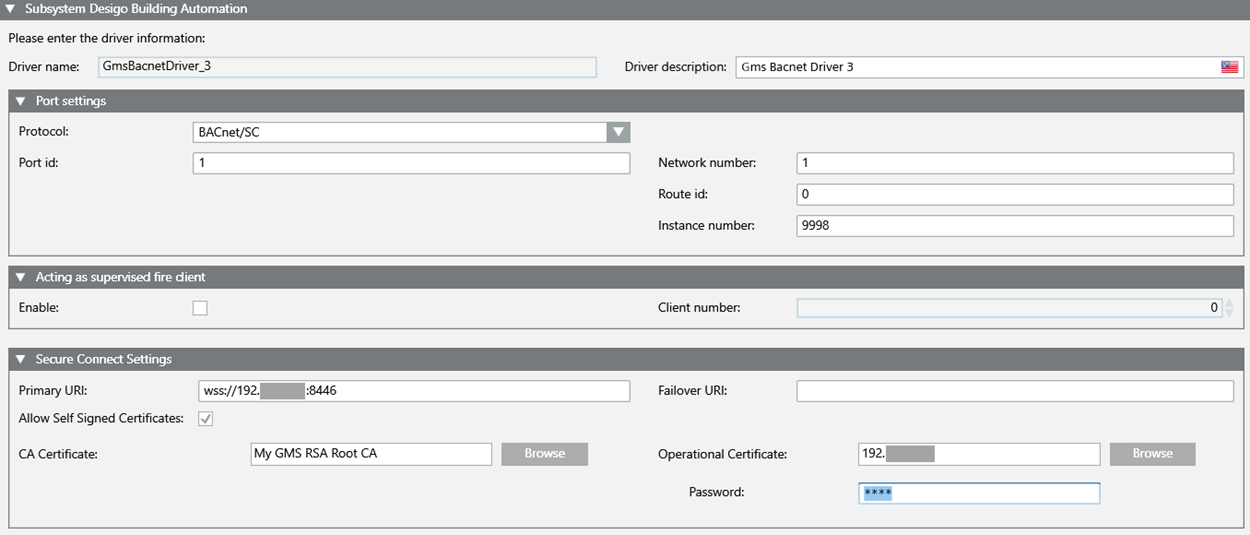
 .
.