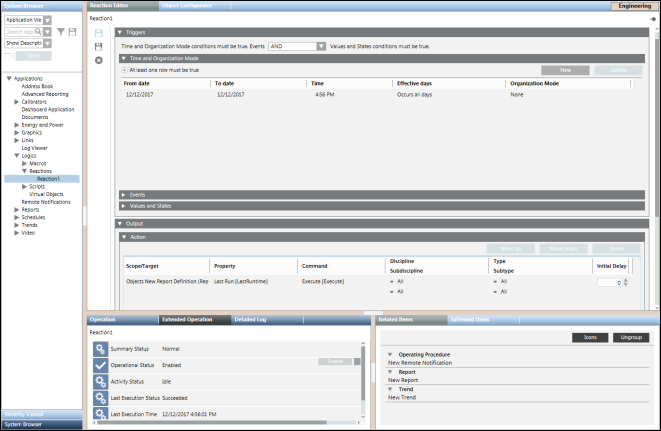Automatic Report Execution through Reactions
- System Manager is in Engineering mode.
- You have configured the destination (file, email, or printer) to which you want to route the report output.
- In System Browser, select Application View.
- Select Applications > Logics > Reactions.
- The Reaction Editor tab displays.
- In the Reaction Editor tab, open the Output expander.
- From the Output expander, open the Action expander.
- Drag the report definition from System Browser into the empty area inside the Action expander. This will cause a new row to be created.
- In the Property field, select Last Run and select Execute in the Command field.
- Open the Triggers expander, and then open the Time and Organization Mode expander.
- Specify the date and time when you want to execute the reaction.
- Click Save As
 to save the reaction.
to save the reaction.
- The reaction executes at the specified date and time and the report is generated and routed to the configured destination.
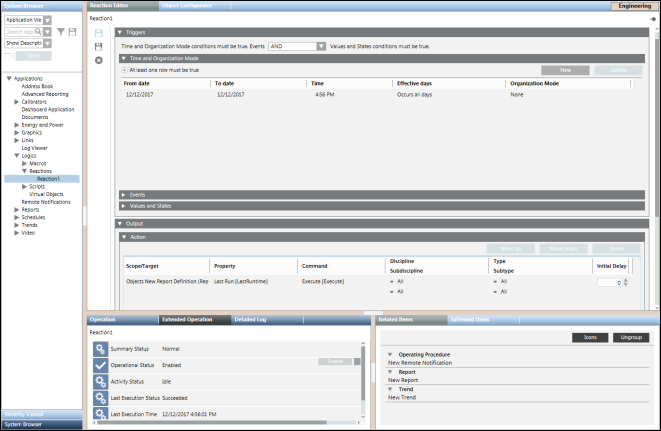
 to save the reaction.
to save the reaction.