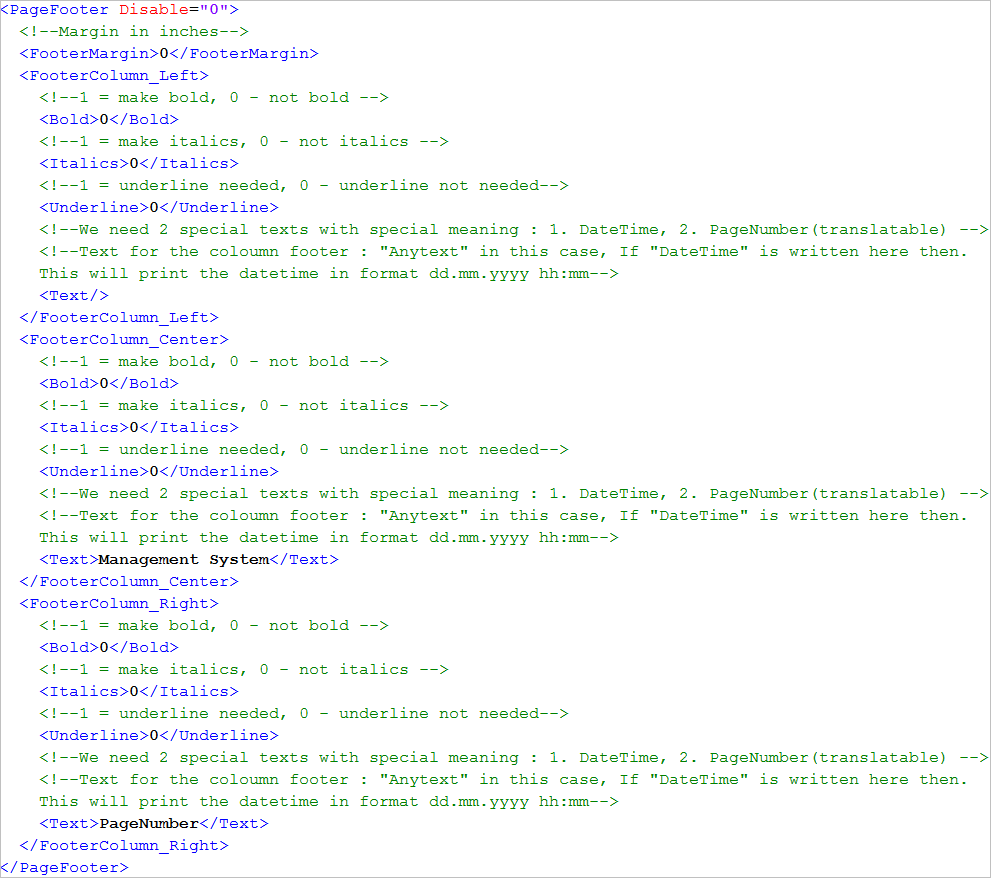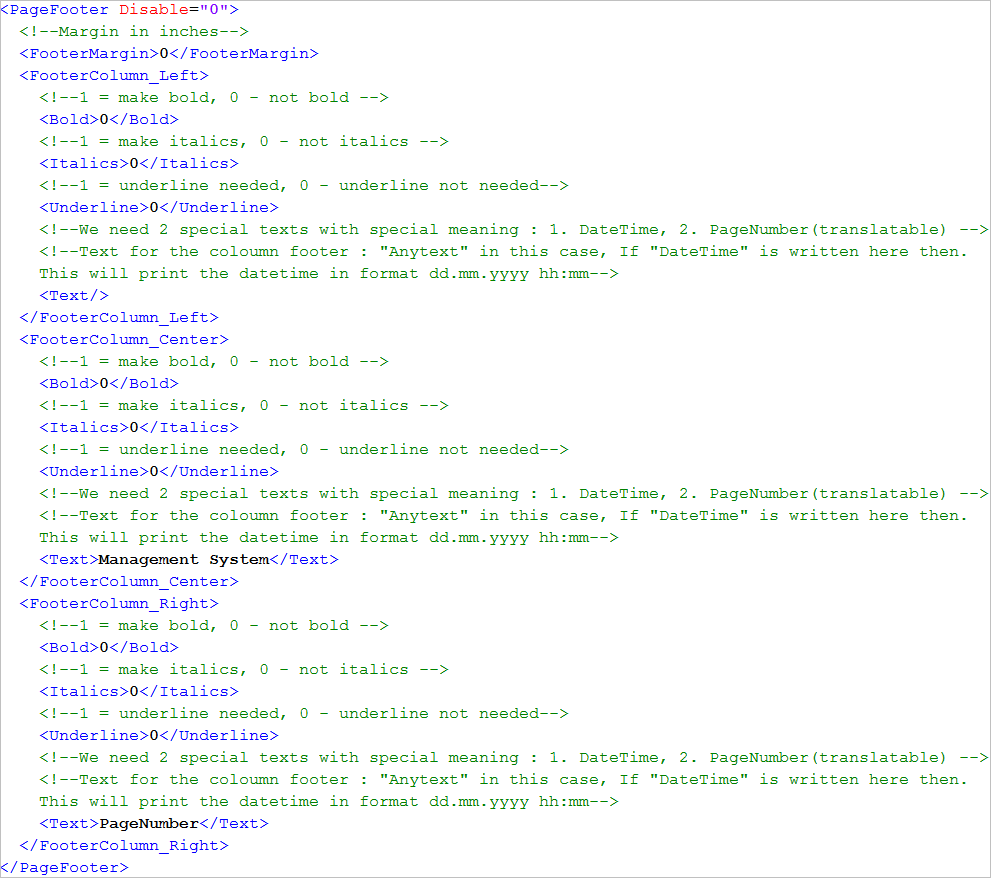Configure Journaling Page Footers
- In the <PageSetp> section of the template file, navigate to the <PageFooter> section.
- (Optional) In <PageFooter>, specify Disable = “1” to disable the page footer in the print out, and Disable= “0” to enable the page footer in the print out. The default is Disable = “0”.
- Enter a value, in inches, for the footer margin within the <FooterMargin> tag.
- Specify the text to be displayed in the left footer column by entering the value within the <Text> tag in the <FooterColumn_Left> tag.
- Specify the formatting options (Bold, Italics, Underline) for the text by entering either 0 (normal text) or 1 (formatted text) within the <Bold>, <Italics>, or <Underline> tags in the <FooterColumn_Left> tag.
- Repeat steps 2 to 5 to set the text and their corresponding formatting options for the center and right footer columns using the <FooterColumn_Center> and <FooterColumn_Right> tags respectively.