Connection | (Bi-directional):  : Default distribution connection type, which is configured when you set up the projects in distribution manually or automatically. You can configure the Fully Meshed distributed systems using the bi-directional connection type. : Default distribution connection type, which is configured when you set up the projects in distribution manually or automatically. You can configure the Fully Meshed distributed systems using the bi-directional connection type.
Note that the direction of the arrow head indicates the visibility between two systems.
Visibility: The originator system can see the linked distribution partner and vice versa.
Example: If you configure two projects P1 and P2 in distribution with the default (bi-directional) distributionconnection, you can log into the Installed Client of P1 and work with project P2 and vice versa.
On Sync: The distribution configuration details of the originator project are realigned with all the partner projects and vice versa. Thus, if the Connection type is bi-directional on the originator project P1, on the partner project P2, the same bi-directional connection type is set by default. (Unidirectional)  : Allows you to set up the Hierarchical distributed systems, by changing the default distribution connection (bi—directional). : Allows you to set up the Hierarchical distributed systems, by changing the default distribution connection (bi—directional).
Visibility: When you configure this distribution connection type, the originator system will be able to see the linked distribution partner project, when you log on to the Installed Client on the originator system. However, vice versa is not true.
Example: If you configure two projects P1 and P2 in distribution with (unidirectional) distributionconnection, such that P1  P2, you can log into the Installed Client of P1 and work with project P2, however vice versa is not true. That is, when you log into the Installed Client of project P2, you can only work with project P2. P2, you can log into the Installed Client of P1 and work with project P2, however vice versa is not true. That is, when you log into the Installed Client of project P2, you can only work with project P2.
On Sync: When you click Sync in the Distribution Participants expander, the originator project with all the distribution partners, the distribution connection type of the linked distribution partners is by default set to unidirectional ( ). ). (Unidirectional):  : Allows you to set up the Hierarchical distributed systems, by changing the default distribution connection (bi—directional). : Allows you to set up the Hierarchical distributed systems, by changing the default distribution connection (bi—directional).
Note again that the direction of the arrow head indicates the visibility.
Visibility: When you configure this distribution connection type on the Local System (originator project), the originator project will be visible from the linked distribution partner projects, but vice versa is not true.
Example: If you configure two projects P1 and P2 in distribution with (unidirectional) distributionconnection, such that P1  P2, when you log into the Installed Client of P1, you can only work with project P1 and cannot work with project P2. P2, when you log into the Installed Client of P1, you can only work with project P1 and cannot work with project P2.
However, when you log onto the Installed Client of P2 you are able work with project P1, along with the Local project P2.
On Sync: When you click Sync in the Distribution Participants expander, the originator project with all the distribution partners, the distribution connection type of the linked distribution partners is by default set to unidirectional ( ). ). |
Partner Dist Port | Allows you to type in the dist port of the selected distribution partner project. This port is used to set up the distribution between two systems (projects).
When you add the distribution partner project in automatic mode, the Partner Dist Port field in the Distribution Connections expander of the originator project is automatically updated. However, the partner dist port for the partner project is kept blank.
When you add the distribution partner project manually, you need to type in the correct partner dist port number in the Distribution Connections expander.
NOTE: Ensure that the partner dist port is configured either on the originator system or on the partner system. It is recommended that you configure the partner dist port entry preferably in the originator project. SMC does not restrict you if you add the entry in the originator as well as on the partner system. However, in this case, each distribution manager creates a separate connection for each partner dist port entry; thus resulting in an additional open connection between the partner projects consuming unnecessarily additional bandwidth. |
Partner Proxy Port | This port is the proxy port configured for secured server communication on the linked distribution partner project.
The partner proxy port is mandatory for non-local, linked, secured distribution partner project that has the partner dist port configured.
When you add the distribution partner project in automatic mode, the partner dist portand the partner proxy port values are automatically updated in the Distribution Connections expander.
However, when you add the distribution partner project in manual mode, you must type in the correct partner proxy port number in the Distribution Connections expander for all the non-local linked secured distribution participant projects having the partner dist port configured. |
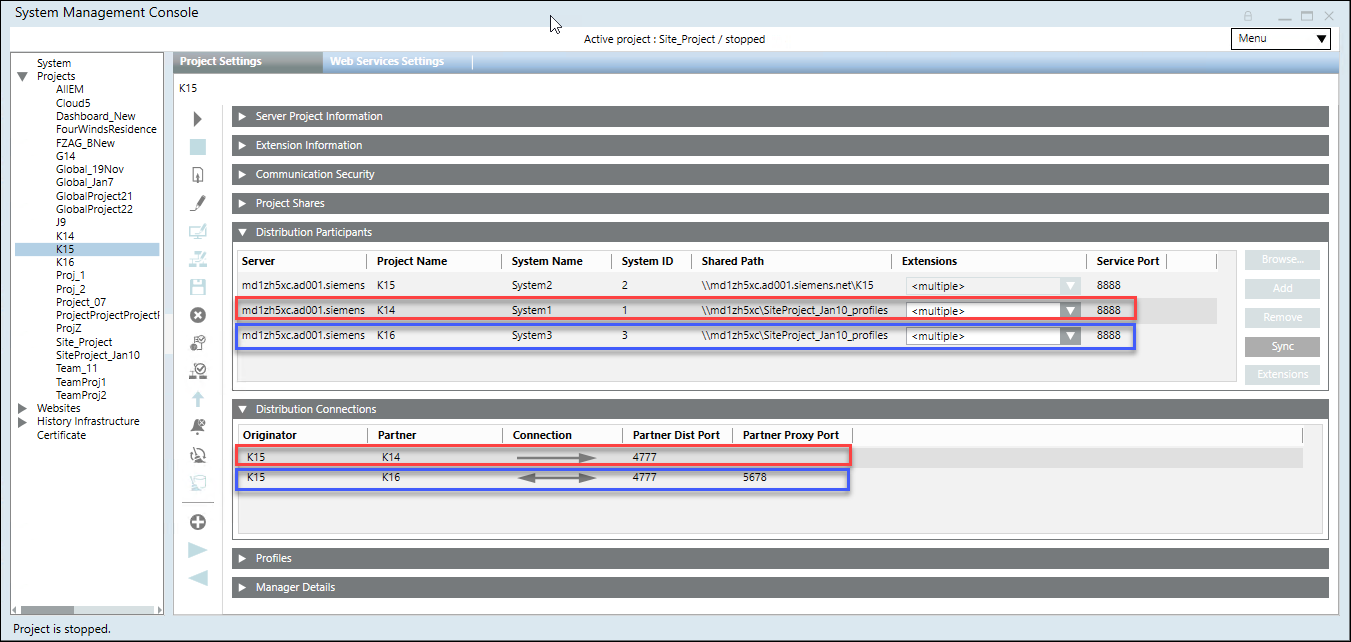
 : Default distribution connection type, which is configured when you set up the projects in distribution manually or automatically. You can configure the Fully Meshed distributed systems using the bi-directional connection type.
: Default distribution connection type, which is configured when you set up the projects in distribution manually or automatically. You can configure the Fully Meshed distributed systems using the bi-directional connection type.  : Allows you to set up the Hierarchical distributed systems, by changing the default distribution connection (bi—directional).
: Allows you to set up the Hierarchical distributed systems, by changing the default distribution connection (bi—directional).  ).
).