Draw and Configure a Numeric Command Control
The following is just one way to draw and configure the Numeric, String, or Password command controls to command from within a graphic.
- To create a new command control element on your graphic, from the File menu, select New Graphic
 .
. - Click Command Control
 , and draw a rectangular shape on the canvas.
, and draw a rectangular shape on the canvas. - The undefined element displays on the canvas.
- From the Property View (Command Control Properties), expand the Command Control properties, and from the Control Type drop-down menu, select Numeric.
0.00displays in the command control element.- In the Parameter Name field, type the data point’s Parameter name obtained from the Models & Functions Command Configuration table. This field is case–sensitive. This property will be the same Parameter property later defined in the Command and Navigation section for each control.
- For this example, type: Value.
- To configure the command control properties, do the following:
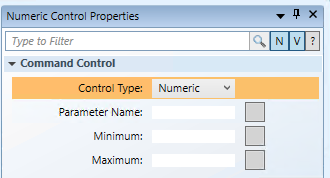
- Minimum: Enter the minimum value the Command Control is allowed to display.
- Maximum: Enter the maximum value the Command Control is allowed to display.