Checking Object Data
Each graphic symbol is assigned to a function representing a functionality of this graphic symbol. The following workflow permits you to check which Desigo Automation data points are assigned to a Function.
- In System Browser, select Logical view.
- In the tree, select Logical > [Network name] \...\ [plant] > [FanEx (extract air fan)].
- Click the Object Configurator tab.
- The Main expander displays the associated Function and the Object Model.
NOTE: The corresponding function is assigned to the object during import of Desigo Automation data based on the application or function name. - Double-click the Function designation.
- The function is selected in System Browser.
- Select the Models & Functions tab.
- In the Properties expander, all properties for the assigned function display (for example, Fan1St = single-stage fan).
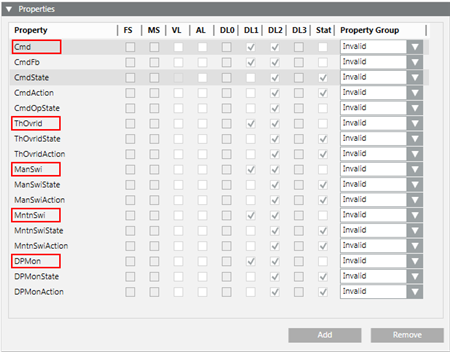
Properties highlighted with a red rectangle are physical Desigo Automation data points. Non-highlighted properties are data points derived for Desigo CC operation.