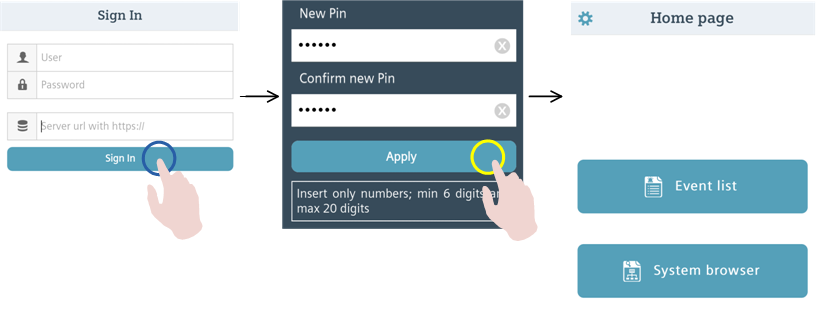Mobile App Credentials Reference
Full Sign-In Credentials
The first time you start the mobile app, or if you or were logged out, a Sign In screen displays. Here you must enter:
- The Server URL or IP address (complete with or https://). This identifies the Desigo CC web server, from which the app will receive data and alarms. (See Obtain the Server URL for more information). On subsequent sign-ins the app will pre-populate the URL field with the value you entered last time
- Your User name, and Password. These are the same credentials that you use to log onto the management station on the site.
To troubleshoot sign-in problems see Mobile App Login Errors.
After you sign in, the mobile app keeps you signed in and connected to the Desigo CC server. You can manually log out at any time. In some situations you may also be automatically logged out. For details see Mobile App Auto-Logout With Local Notifications.
PIN Code
The mobile app uses a security PIN code to protect against unauthorized access:
- While you are signed in, you will be prompted to enter this PIN code (instead of your full site credentials) whenever you resume the mobile app, or after 15 minutes of inactivity with the open app.
You are prompted to set a PIN code whenever you sign in with full credentials. You can also change the PIN code at any time from the Settings  menu inside the app.
menu inside the app.
NOTE: The PIN code can contain only numbers; a minimum of 6 digits, and a maximum of 20 digits.