Import Certificate Expander
When you click Import Certificate , the Import Certificate expander displays. It allows you to select a root, host or self-signed certificate from the specified location on the disk and import it in the appropriate Windows store.
, the Import Certificate expander displays. It allows you to select a root, host or self-signed certificate from the specified location on the disk and import it in the appropriate Windows store.
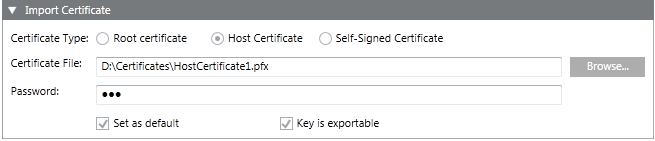

NOTE:
Only import certificates obtained from trusted sources. Importing an unreliable certificate can compromise the security of any system component that uses the imported certificate.
The following table displays Import Certificate expander fields.
Field | Description |
Certificate Type | Allows you to select a root, host (default selection) or self-signed certificate types for importing. |
Certificate File | Allows you to browse and navigate to a certificate file for the selected certificate type on the disk. To import |
Password | Enter the password of the selected certificate file (not applicable for the root certificate). |
Set as Default | When selected, allows you to set the selected certificate type as default. Once you select the Set as Default check box, the default certificates display by default in the Default Certificates expander. |
Key is exportable | Allows you to back up or transport your keys at a later time. The host certificate that is used for secured client/server communication must have the Key as exportable check box selected. |
For information on where the certificates are imported in the Windows Certificate store location (Personal or Trusted Root Certification Authorities), see Certificate Store from the Certificate Types and Certificate Stores after Import section. You can verify this from Microsoft Management Console (MMC 3.0).