Configure Message Branding
Message branding includes message properties, such as the caller ID for phone calls or the sender address for emails that allow the recipients to recognize the origin of a message. Message branding helps provide assurance to people that read or hear the message that the message comes from a reliable source.
Message signatures are textual building blocks that are automatically inserted into the short and long text content of messages to provide consistent-looking messages that are recognizable by recipient users.
This feature is available only for Reno Plus license users.
- At least one message template is configured.
- System Manager is in Engineering mode.
- In System Browser, select Application View.
- Select Applications > Notification > Notification Templates.
- Select a message template from the Notification Templates hierarchy.
- Select the Content Editor tab.
- Open the Text Content expander.
- The Text Content expander opens.
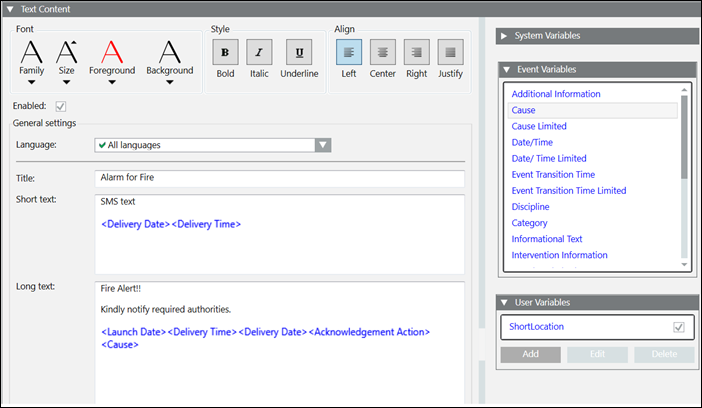
- Select the Enabled check box at the top.
- The other fields (Language, Title, Short Text, and so on) are enabled.
- Select the Enabled check box just above Signature.
NOTE: Signatures are displayed only if the Enabled check box is selected in a message template. - Enter the required signature short text and signature long text.
- Click Save
 .
.
- The signature is saved.

NOTE 1:
Signatures are global. If the user saves the signature in one message template, then all the other templates will share the signature by default.
NOTE 2:
Updates made to signatures from any template are reflected in all the other templates.
NOTE 3:
The signatures are displayed in the Short Text and Long Text fields in the Message Content field.