Apply Filters on DateTime Columns
You can apply a result filter on the columns displaying date/time data using any of the following techniques:
Custom Filter
- Position your cursor over a column with date-time data, such as Date/Time.
- Right-click and select Custom Filter.
- The Time Filter dialog box displays. If you are applying the filter on columns of the Detailed Log tab, the Search Filter tab is not available.
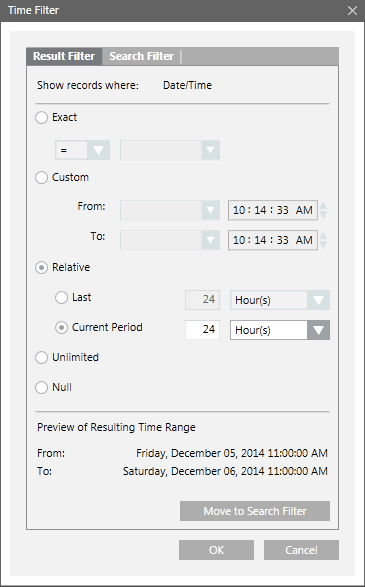
- Click the Result Filter tab.
- Specify the appropriate date/time values in the Exact, Custom, or Relative options.
NOTE: By default, the Unlimited option is selected in the Time Filter dialog box. If you want to view records having NULL as the value, select the Null option. - A preview of the date/time values you specified displays in the Preview of Resulting Time Range section.
- Click OK.
- The log view refreshes automatically and the data corresponding to the specified date time values displays.
NOTE: If you specify a date in the Exact option, the data corresponding only to the specified date displays.
Date Filters
Perform the following steps to retrieve the data for the required time period.
Using the Date Filters option, you can retrieve data for the current day, previous day, current week, previous week, current month, previous month, current year, or previous year.
- Click the drop-down arrow on any column displaying date/time data, for example, Date/Time. A list of menu options displays.
- Position your mouse pointer over Date Filters.
A list of options to filter the data on the basis of the current day (Today), previous day (Yesterday), current week (This Week), previous week (Last Week), current month (This Month),
previous month (Last Month), current year (This Year), or previous year (Last Year) displays. - Select the required option.
- The view refreshes and displays the data according to the selected time option.
Quick Filter
Perform the following step to apply a quick filter:
- Right-click the data entry corresponding to the date time value for which you want to apply the filter and select Filter By.
- The log view refreshes and displays the entries corresponding to the selected date.

NOTE:
The last three filters applied on a column are listed as menu options that display when you right-click a data value. You can also apply a quick filter by selecting any of these options.