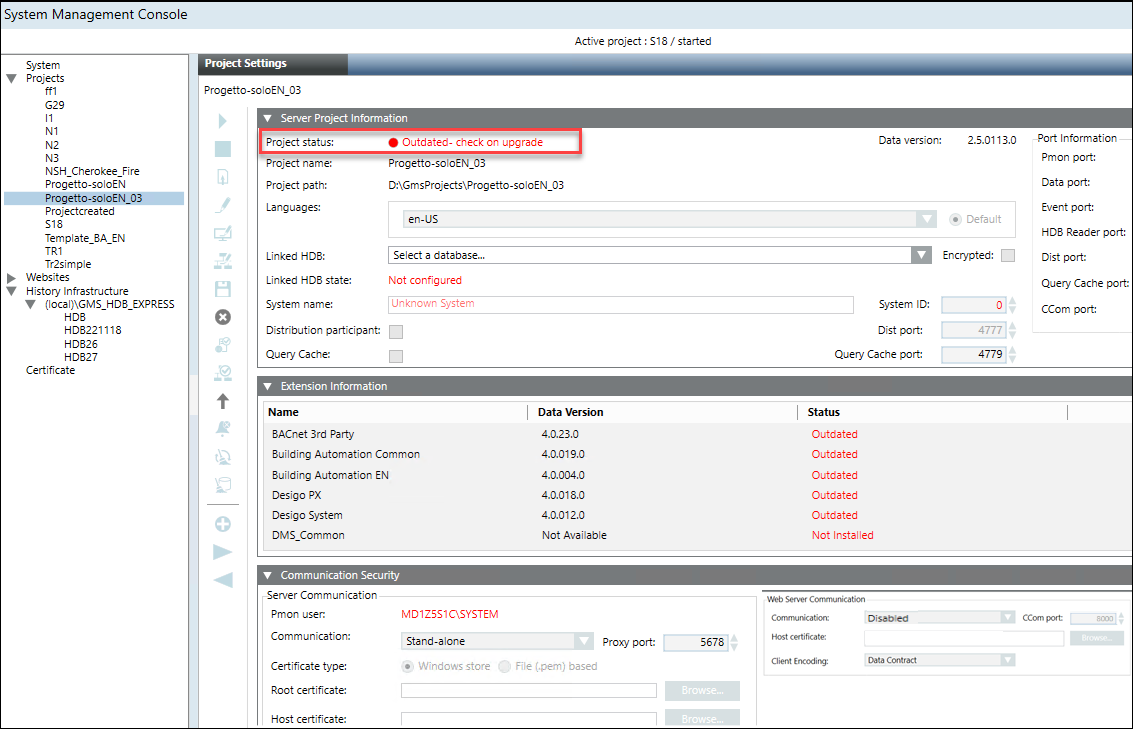Restore a Project or Create a Project from a Template
Using SMC, you can restore a project/project template only on a Server. During the restore process, the SMC internally checks if the backup selected for restore is compatible with the current Data version or if it needs an upgrade.
- In the SMC tree, select Projects.
- Do one of the following:
- Click Restore Project
 to restore a project backup. In the Select project backup folder dialog box, locate and select the source directory (archive path) and click OK.
to restore a project backup. In the Select project backup folder dialog box, locate and select the source directory (archive path) and click OK. 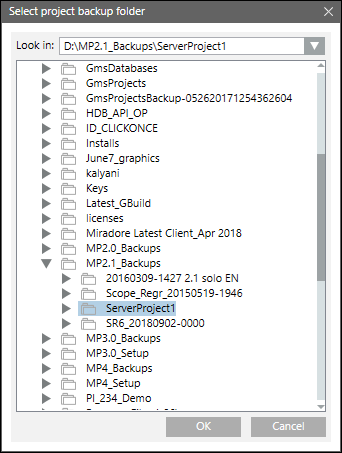
- Click Create a Project from Template
 to create a project from a project template. In the Select project template folder dialog box, select the desired project template from the ProjTemplates folder and click OK.
to create a project from a project template. In the Select project template folder dialog box, select the desired project template from the ProjTemplates folder and click OK. 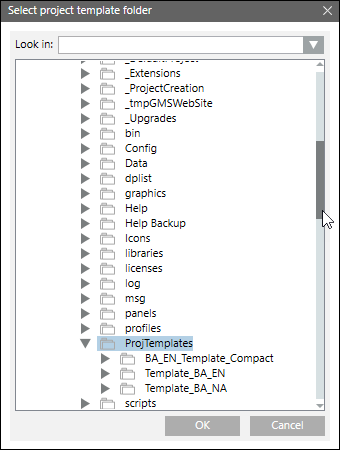
- The Server Project Information expander displays with the fields filled in (including the port numbers and the history database) according to the selected backup.
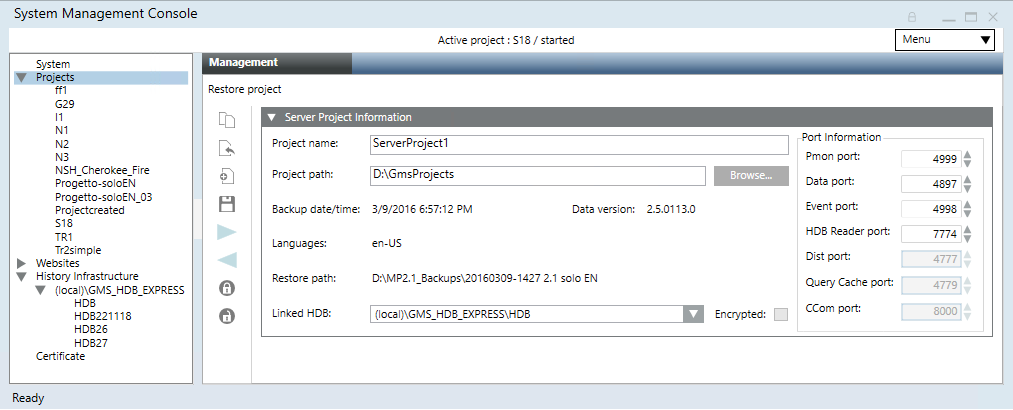
- (Optional) Edit the following fields as required:
- Project name: Provide a unique name for the project. No two projects with the same name can exist in the SMC. If there is already a project in SMC with the same name as the project you are about to restore, you must either rename the project you are about to restore to a different name or stop and then delete the existing project that has the same name, and then perform the restore.
- Project path: Click Browse to change the default project path
[installation drive:]\[installation folder]. - Port information: Displays the default port numbers for ports Pmon, Data, Event, HDB Reader and so on.
- Linked HDB: By default, the HDB specified in the project config file and if that HDB is found on the Server where you are about to restore the project is displayed. You should link an HDB which is not linked to another project. Otherwise, select a new database. However, you may also link or modify an HDB after restoring a project.
- Click Save Project
 .
. - A message displays if the project you are about to upgrade is too old to upgrade. It is recommended not to restore such a project because even after a successful restore, you cannot upgrade it.
- A message displays if the selected HDB is already linked to another project.
- Click OK.
- A message displays with details of the selected backup folder, including the project name, project path, date/time when the backup was taken, the Desigo CC Data version which was used to run the given backup, restore path, and language(s) of the backed-up project.
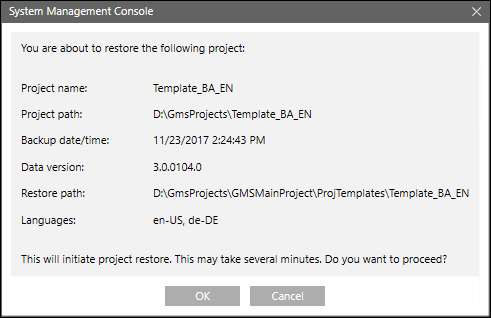
- Click OK to restore the selected project/project template.
- On confirmation, the project/project template is restored successfully, the project node displays under the SMC tree, the project folder is created at the specified project path, the Start, Stop, Activate, Edit, and Delete Project icons are available and the Upgrade icon is enabled only when the restored project version is older than the installed one.