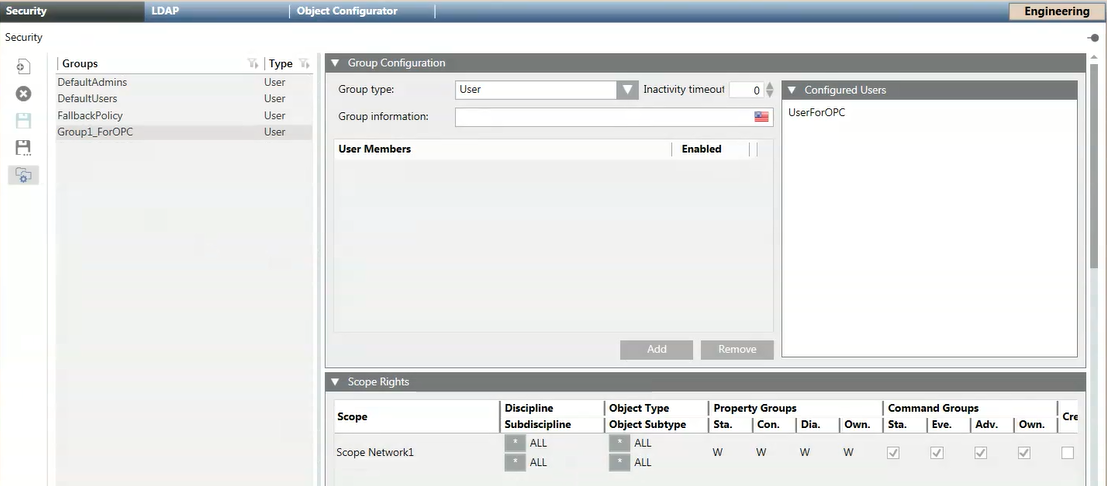Link Scopes to the OPC User Group
The scopes that you want to make available through the Desigo CC OPC DA server must be linked to the OPC user group, and the group’s application rights appropriately configured. For background information, see OPC Security Settings.
- Select Project > System Settings > Security.
- The Security tab displays. At least one OPC user group is available in the Groups list.
- In the Groups list, select an OPC user group.
- In the Scope Rights expander, do the following:
a. Drag the scope from System Browser to the Scope field.
NOTE: Link only the scopes available in the Scopes folder in System Browser.
b. Specify the following settings:
- Object Type
- Property Groups
- Command Groups - Repeat the preceding step for any other scopes you want to link to the OPC user group.
- Click Save
 .
.
- The scopes linked to the OPC user group will become available through the OPC DA server when you add it to the project.